Using OLPC XO as an ebook reader for O’Reilly’s Safari Books Online
Tags:
.in-english,
books,
gadgets,
opera,
safaribooks,
xo
My XO OLPC is not collecting dust any more after I suddenly realized that its reflective screen mode would allow me to read safaribooksonline.com while outside. Firefox is an option, but I went for Opera. While connected, I open in different tabs the sections that I'm going to read; I then read in handheld mode, with wifi turned off to have a longer batery life.

- I updated my XO from how it came from the first edition of G1G1. The updated version is more friendly and privides a much longer battery life.
- Installed the old OLPC build of Opera.
- I tried to change (to no effect) the tiny tiny menu fonts (Tools -> Preferences -> Advanced Tab -> Fonts -> Interface Menu. Choose DejaVu serif, increase font to 16 and select bold for the weight. Setting the Interface menu font to anything greater than 16 causes menu text to become unreadable)
- I remapped the game pad buttons (more on this later)
- I went to http://www.safaribooksonline.com/interim/ that provides access to the mobile interface from non-mobile devices. Note the "interim" in the url: they did not allow this until recently, when a change from html to flash annoyed lots of customers; who knows for how long this will be available.
The arrow buttons in the game pad change whenever you change the screen orientation: up is always the one that points upwards. The playstation-like buttons do not change their function with the screen orientation.
Since all I want to do is read from already loaded tabs, these are the mappings that looked more comfortable for me. This other set would allow to use links and navigate.
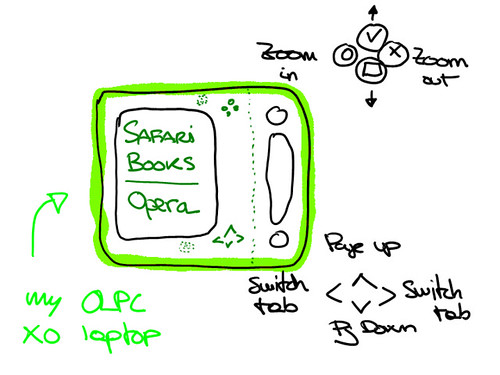
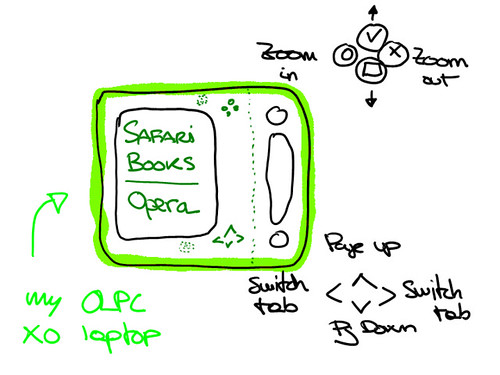
| Button | New value | Application/Browser |
| o (PageUp) | Zoom in,10 | Browser Widget |
| x (PageDown) | Zoom out,10 | Browser Widget |
| [] (Home) | Scroll down | Browser Widget |
| v (End) | Scroll up | Browser Widget |
| Up | Page up | Browser Widget |
| Down | Page down | Browser Widget |
| Left | Switch to previous page | Application |
| Right | Switch to next page | Application |
To change the mappings, Tools -> Preferences -> Advanced Tab -> Shortcuts and edit the Keyboard setup named "Opera Standard for Unix"; you will be creating a modified version, and going back to the default one will be easy if needed. Search for them, and edit them with a double click, changing columns with the tab key. For the last two, you'll have to clear the search field, select the "Application" row and then click on "New..."
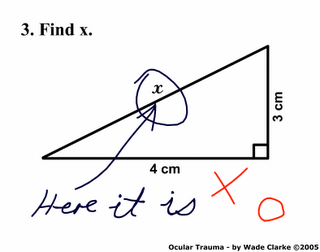
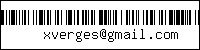

2 comentarios:
This is a great hack to the XO. Could I republish it as a Guest Post on OLPC News? With attribution of course.
Wow! I'd be delighted, Wayan.
Publicar un comentario